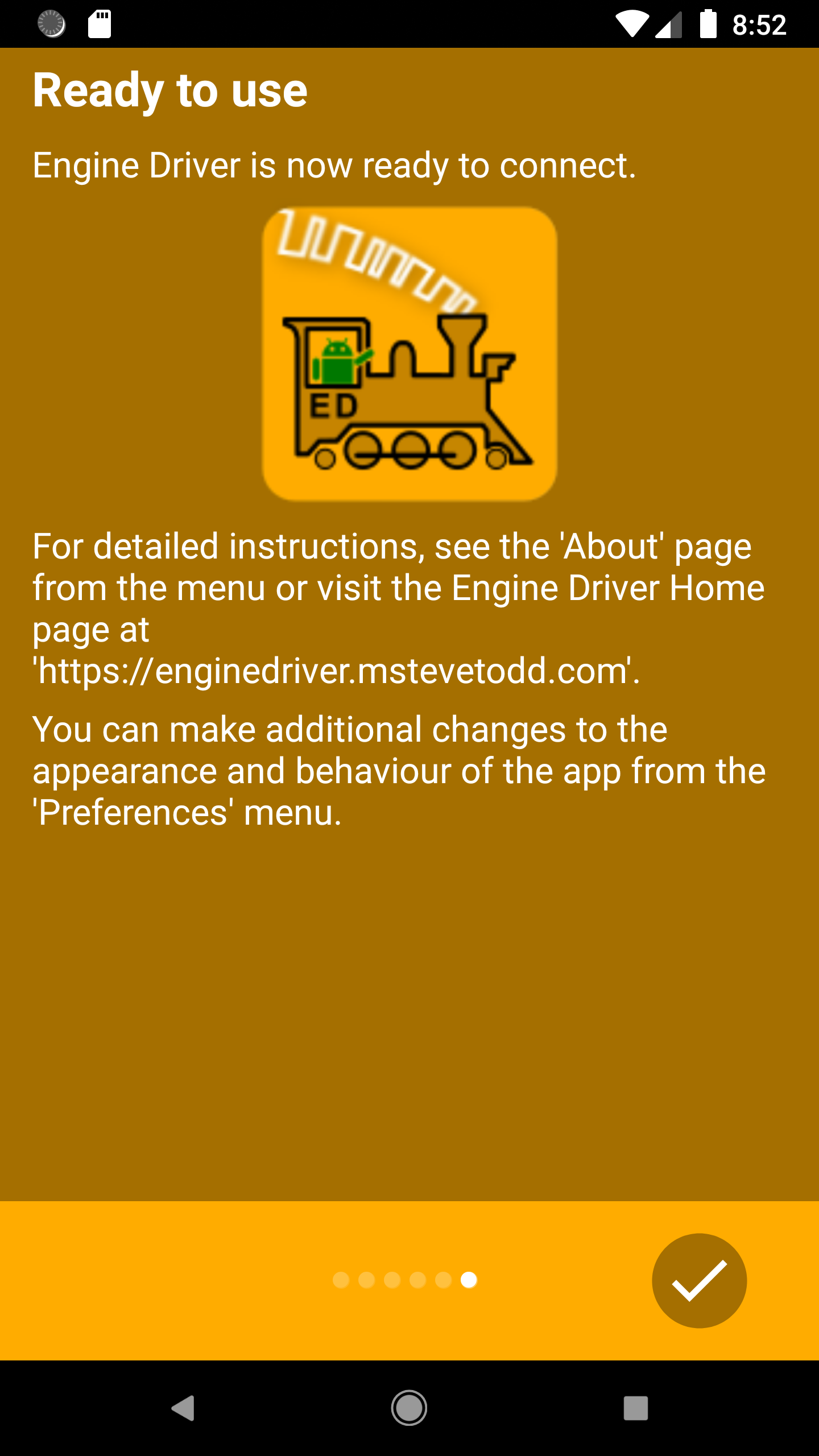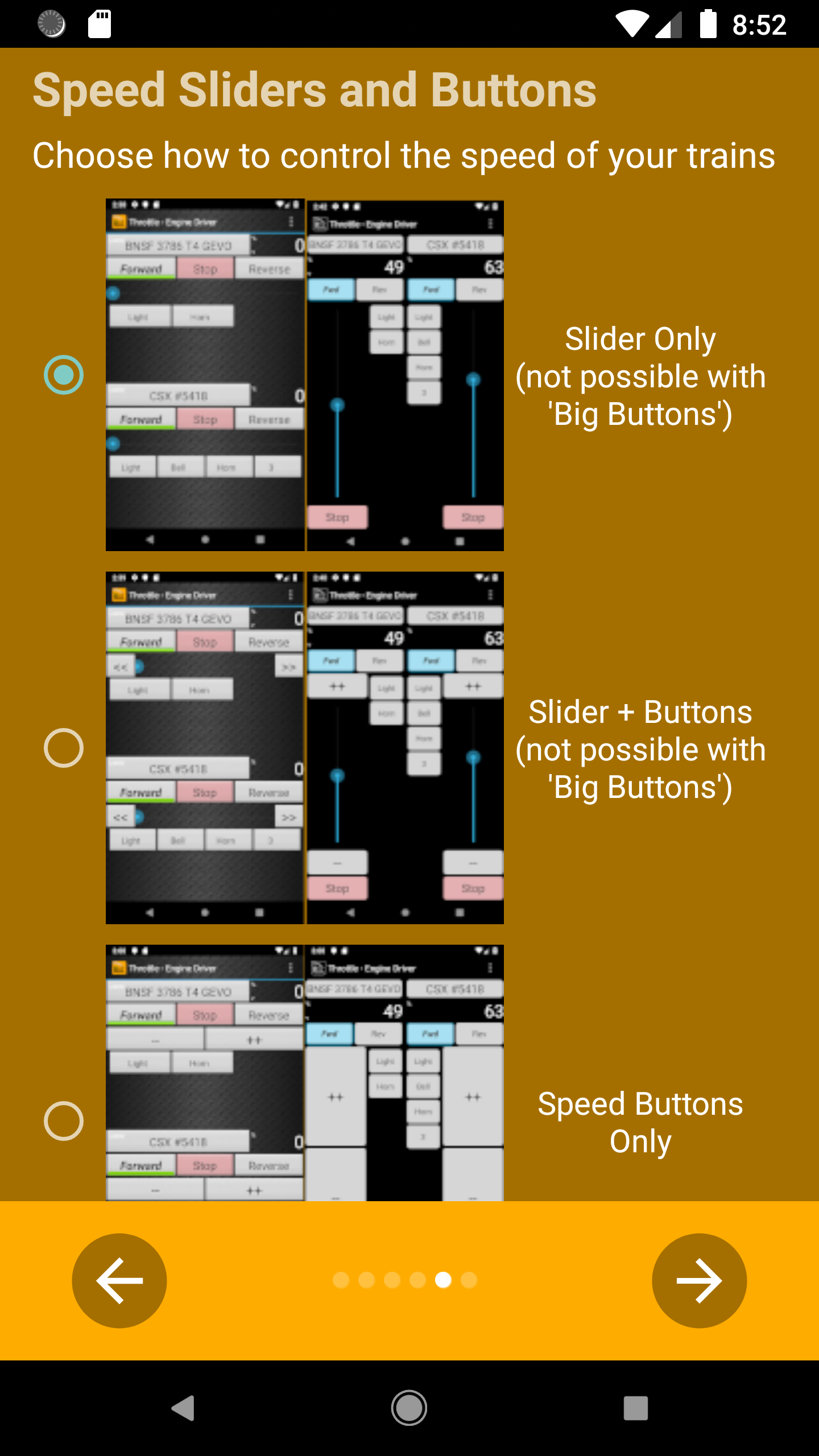Setup Wizard
The Setup Wizard will start automatically the first time you run Engine Driver after you install it. It sets some basic preferences and asks for the necessary permissions.
The preferences can be subsequently be changed by using the : , or by re-running the wizard, which can only be done from the menu on the Connection Screen.
On each screen use the ‘right arrow’ button to move through the screens.
Initial Screen
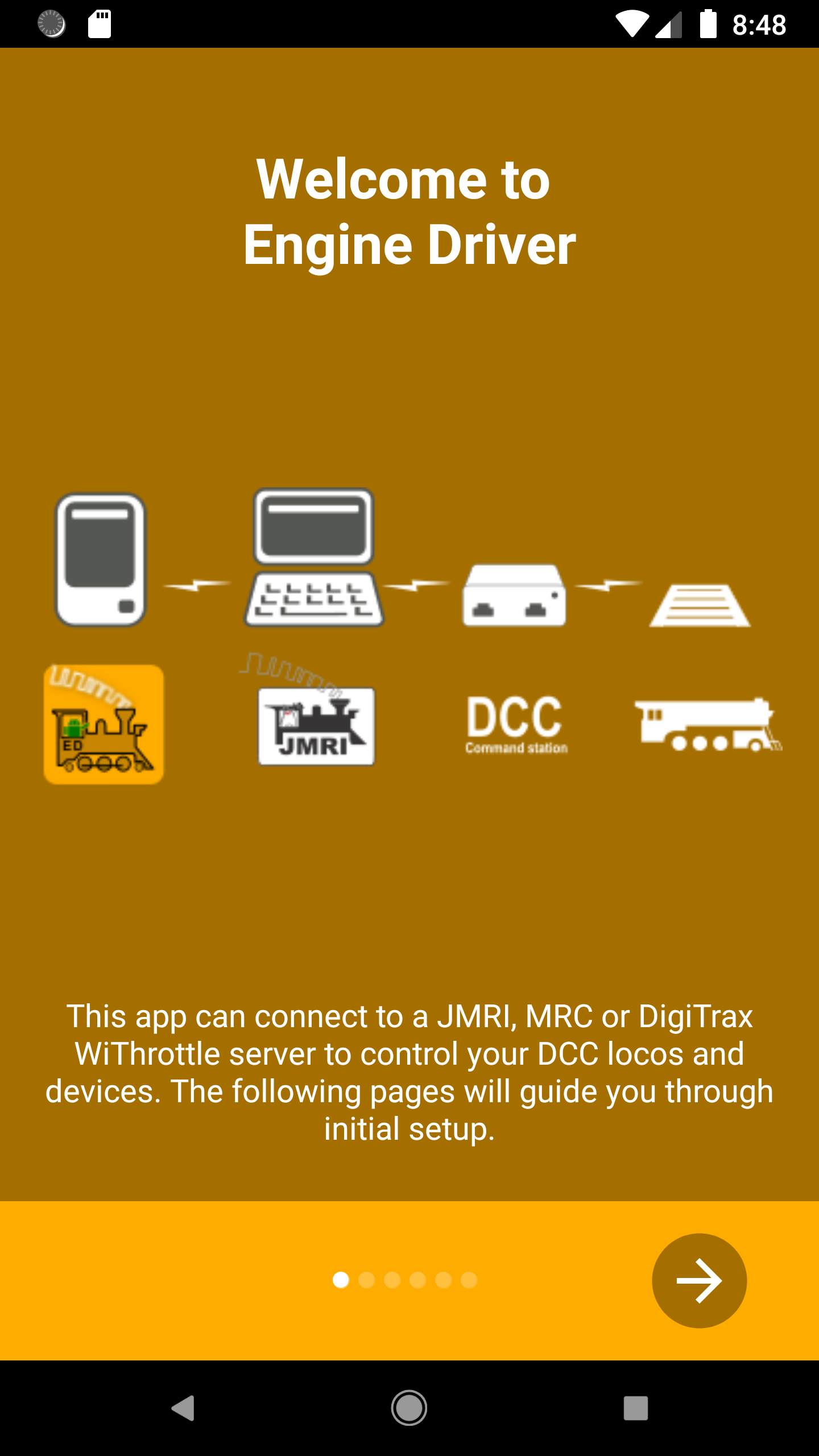
Permission Screens
The Setup Wizard will ask for the following permissions:
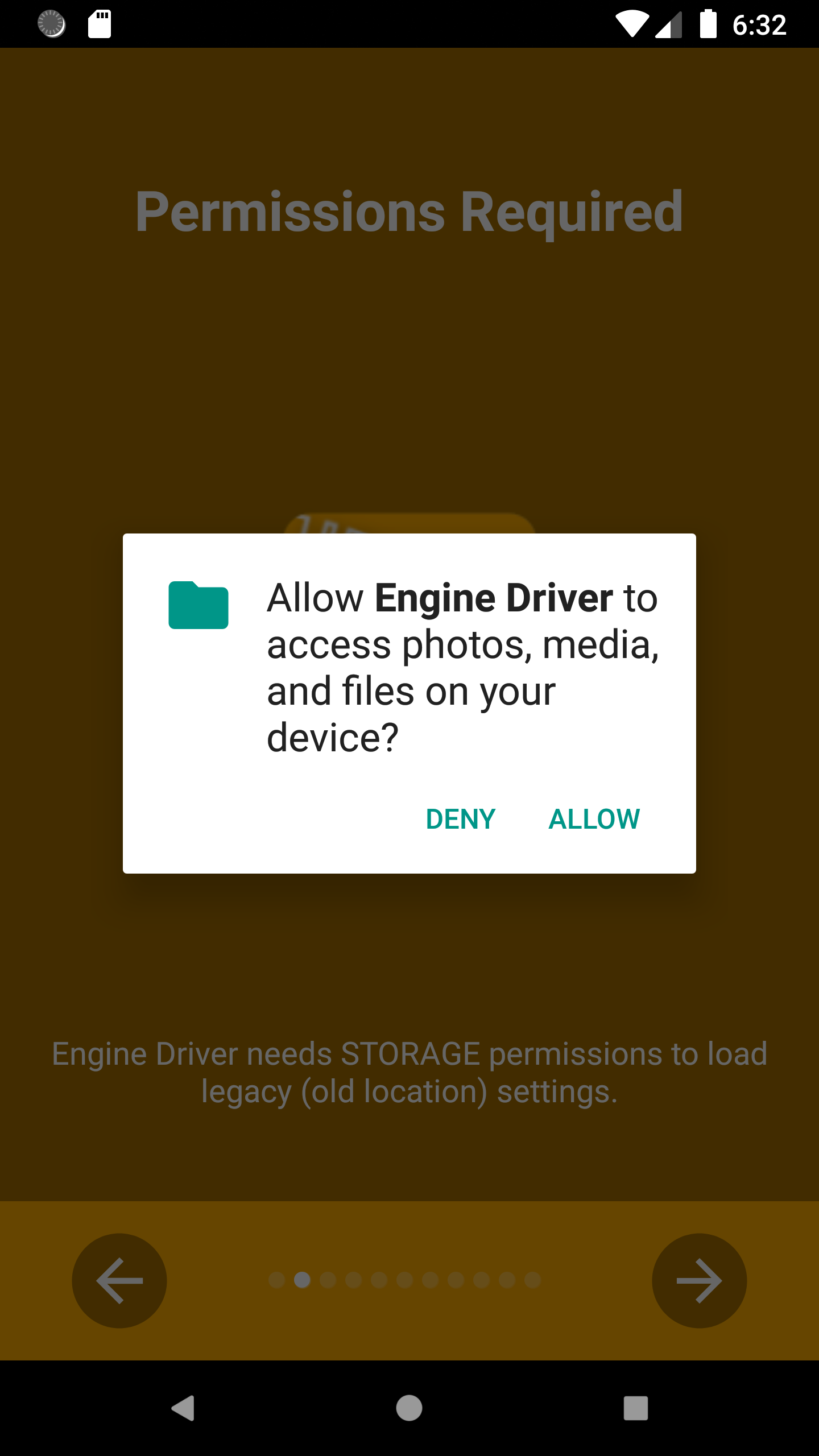
Engine Driver needs permission to access to the photos, media and files on your device to be able to load personalised background images on the throttle screen.
This is optional. You only need to grant it if you wish to load personalised background images on the throttle screen.
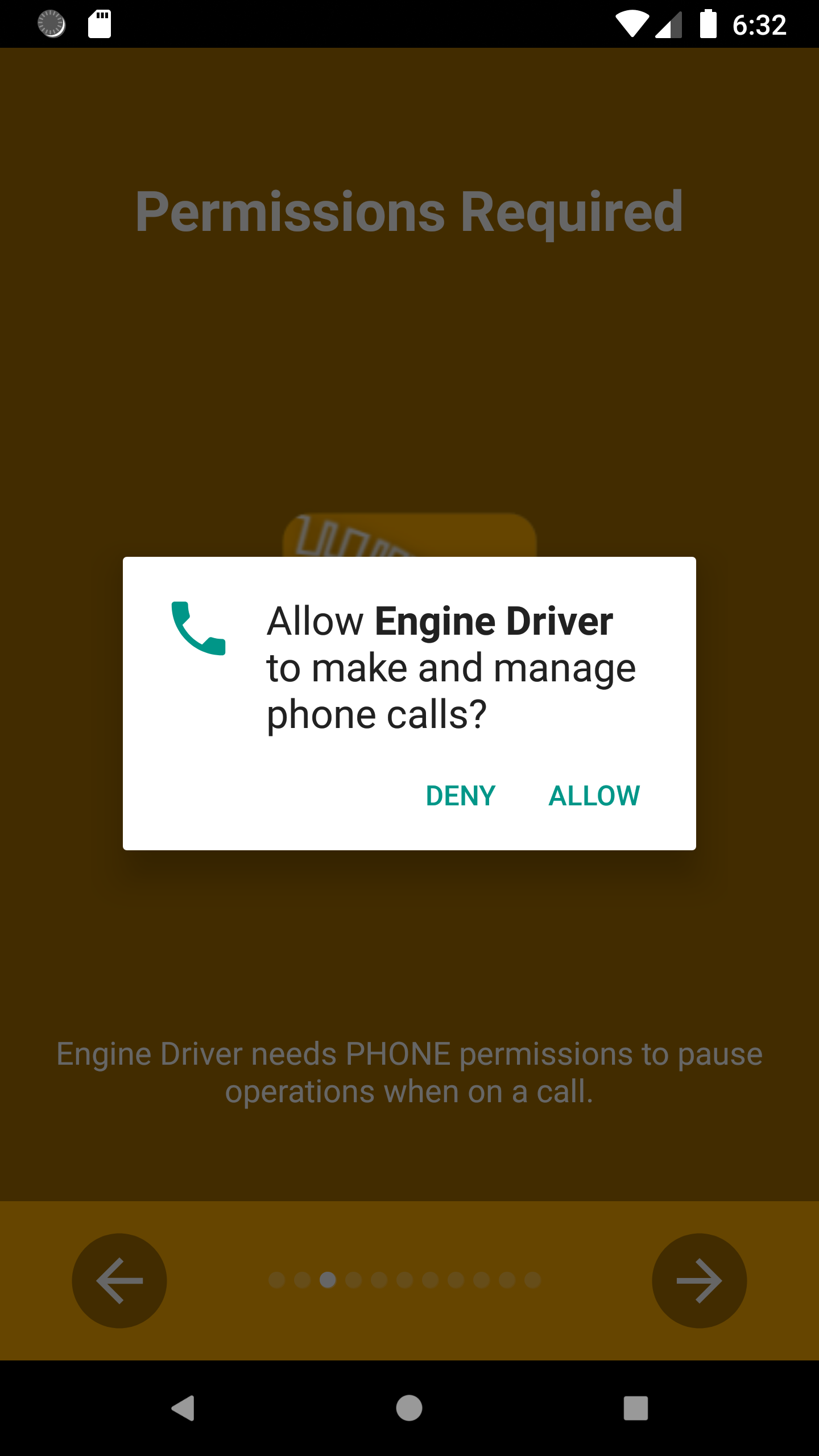
Engine Driver needs permission to manage phone calls.
Engine Driver never makes phone calls. It only needs to know if a phone call is in progress so that it can respond correctly.
This is required.
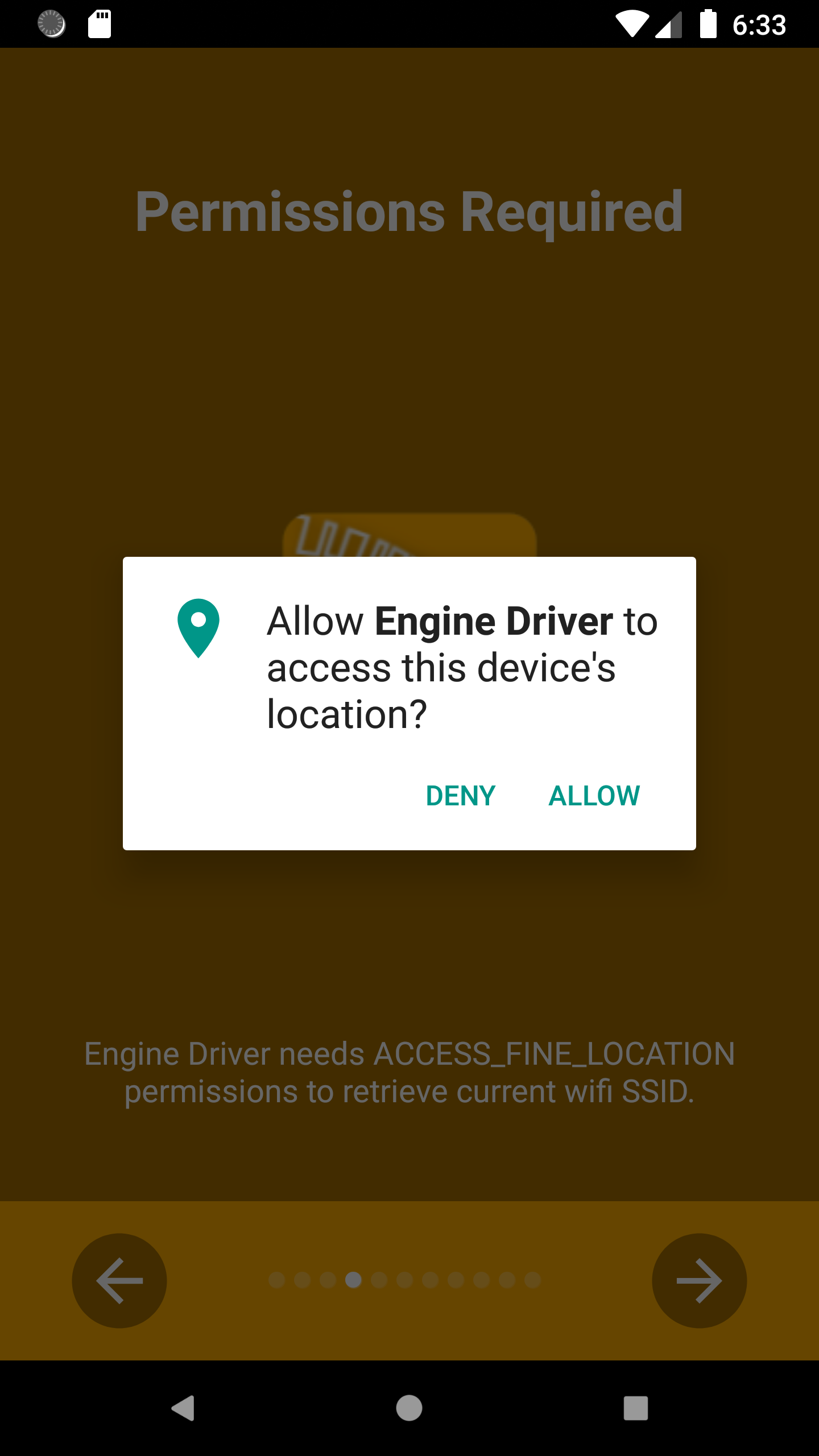
Engine Driver needs permission to access to your location to be able to discover servers on your network.
This is required.
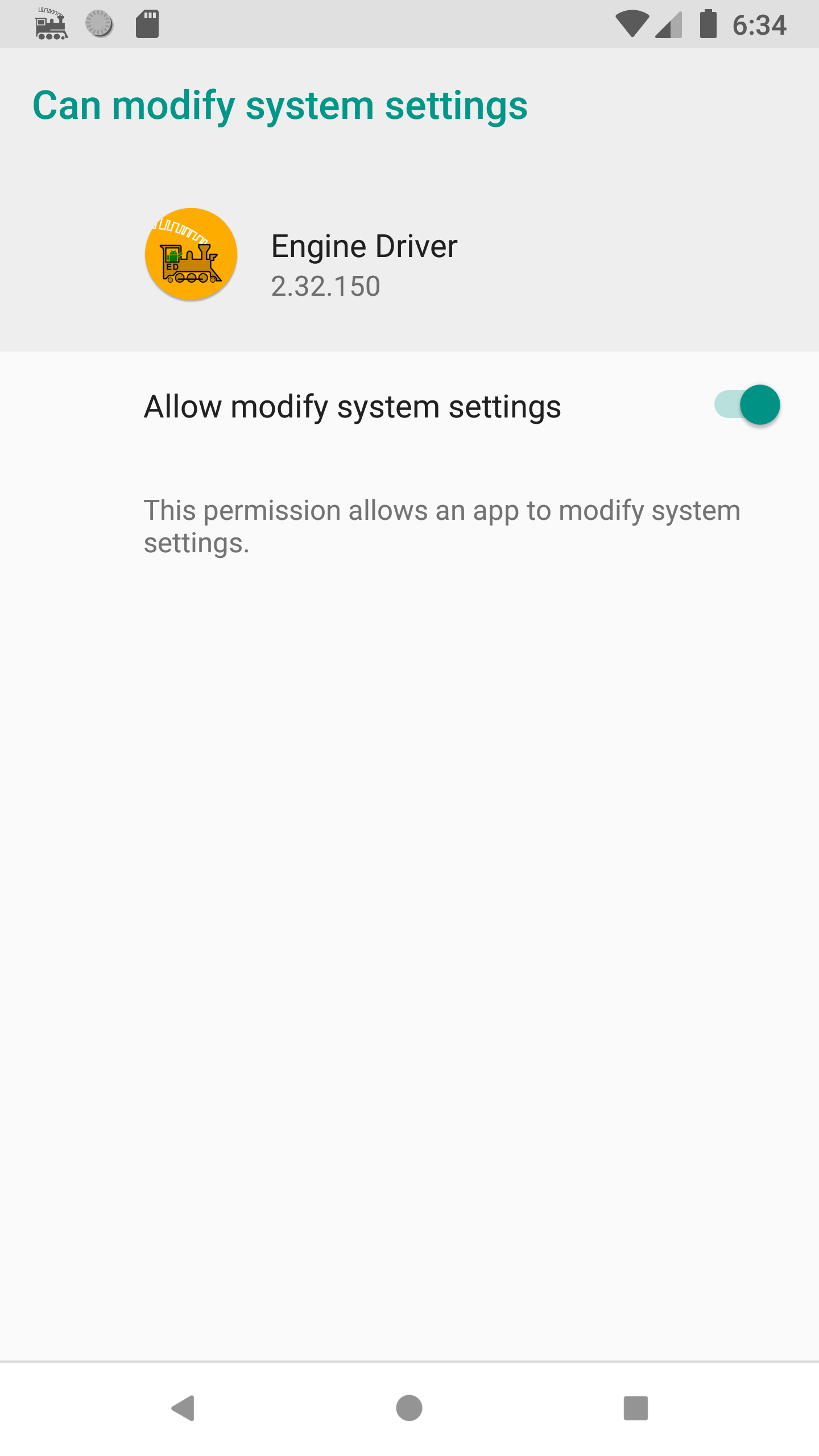
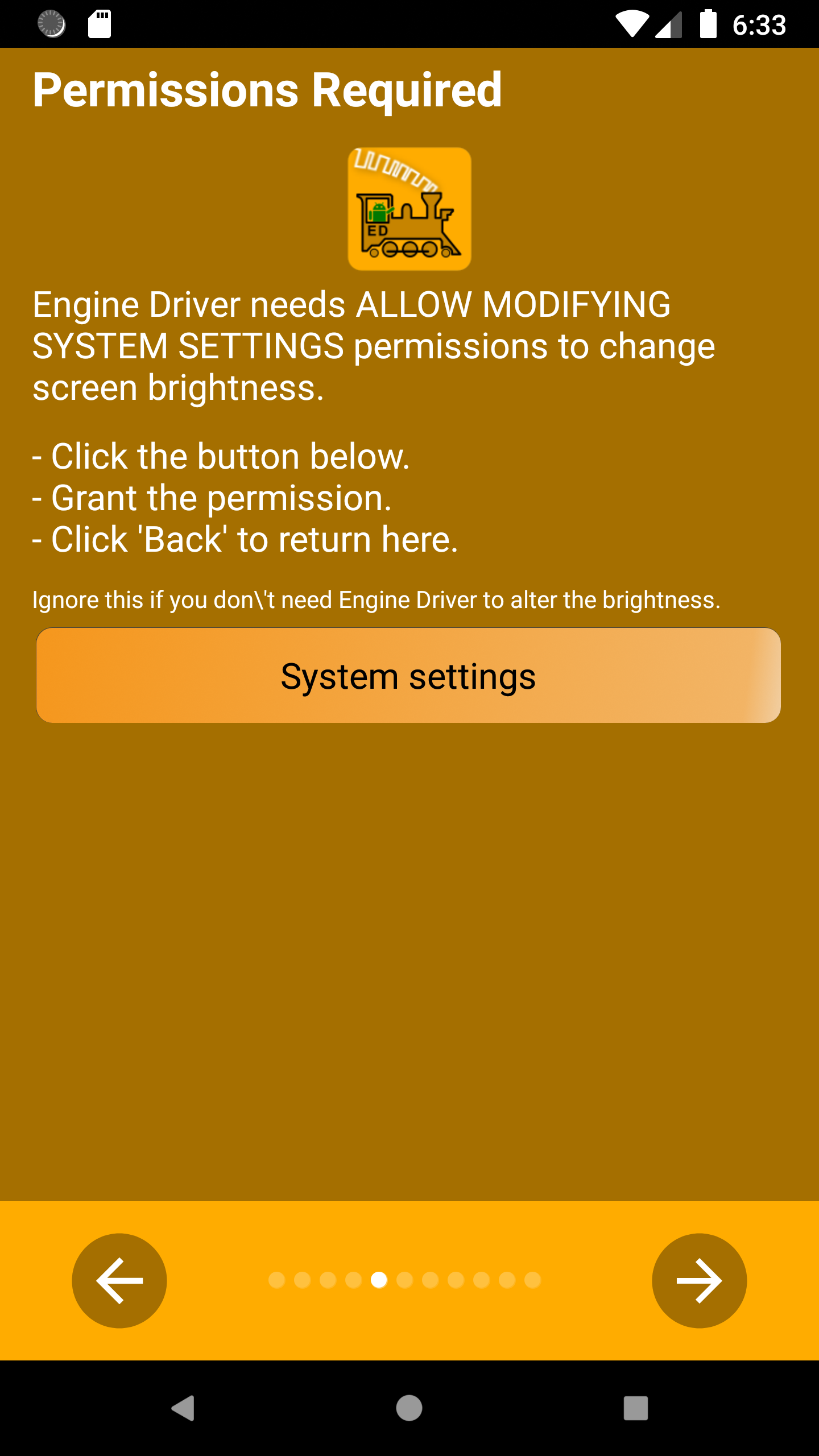
Engine Driver needs permission to change the brightness of the Throttle Screen.
This is optional. You only need to grant it if you use the swipe up/down or shake preferences to alter the brightness of the screen.
Engine Driver also requires the Notification permission, but it does not need to ask for this.
Throttle Name
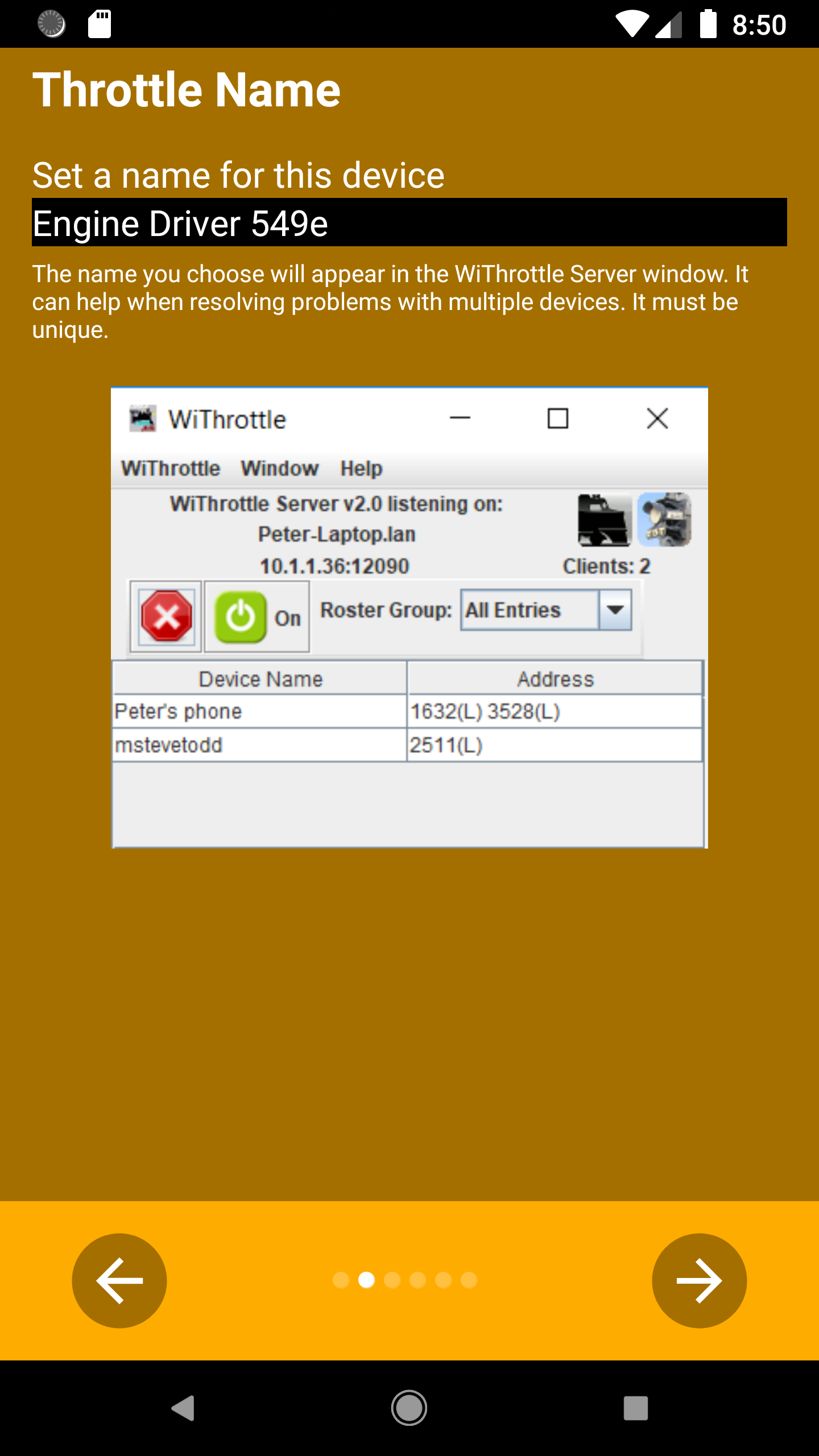
Use this to enter a unique name for your device/phone. The name will appear in the WiThrottle window in JMRI.
While not significant on a single user layout, having a name on the device can be useful in club or multi user environments, especially when trying to sort out issues.
Theme / Style
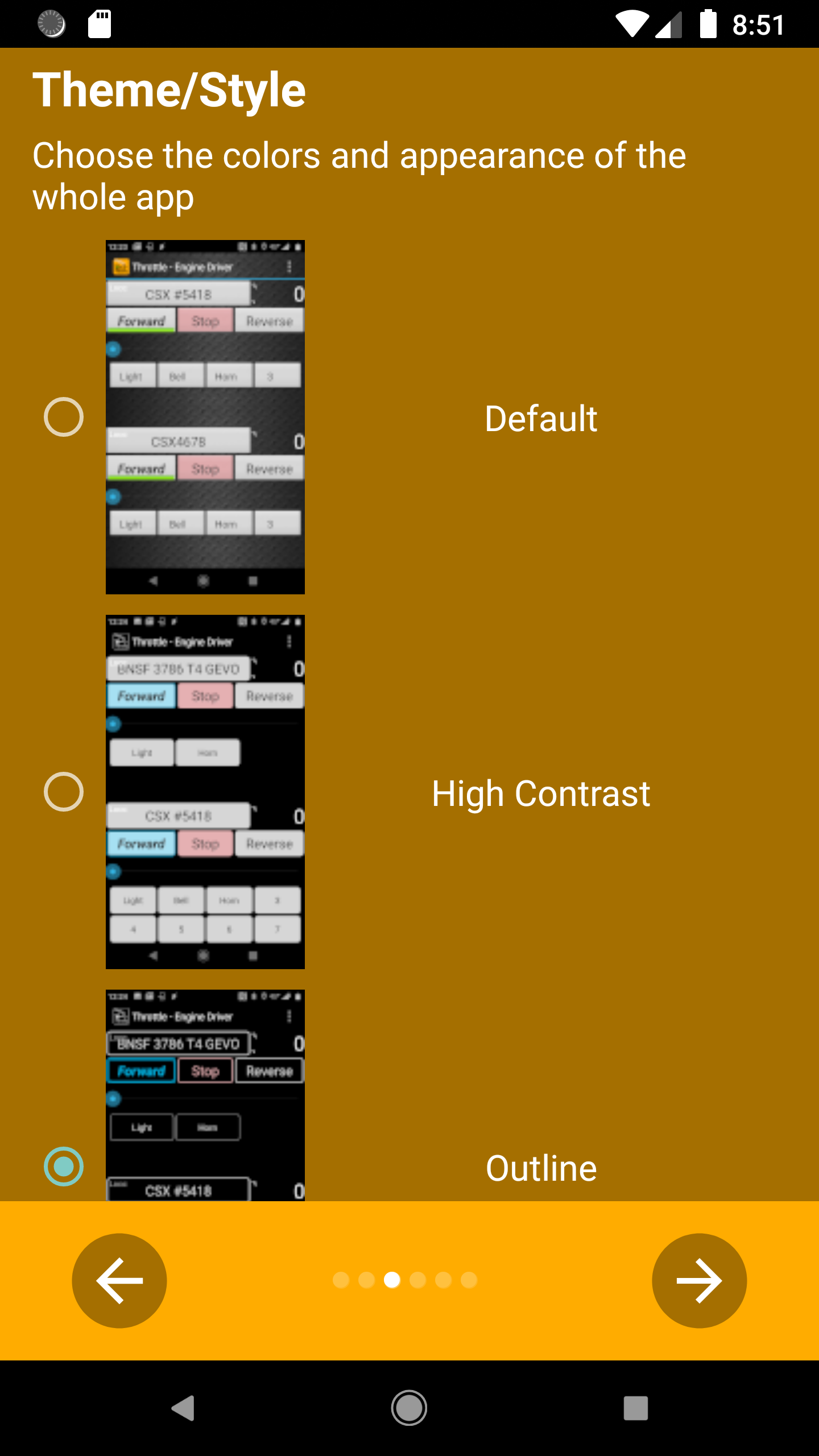
Themes provide different colours and textures to the buttons, backgrounds, sliders etc.
Themes are described in detail in the Theme/Style section of the Prefernces page.
Throttle Screen Layout
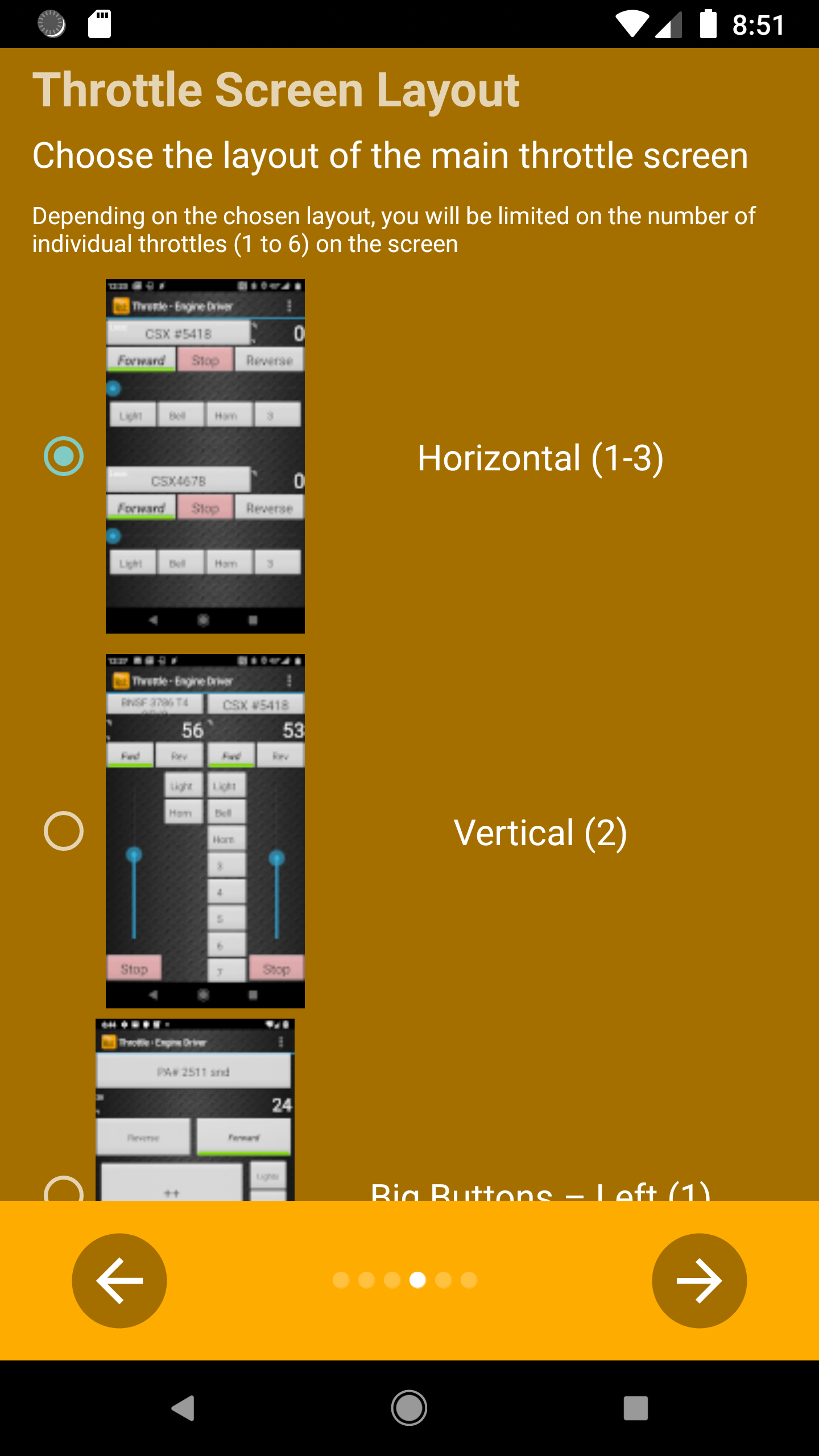
The throttle screen can be customised to from 1 to 6 throttles, in vertical or horizontal layouts, and using differnt slider types (or no sliders).
The throttle screen layout is described in detail in the Throttle Screen Layout section of the Prefernces page.
DCC-EX
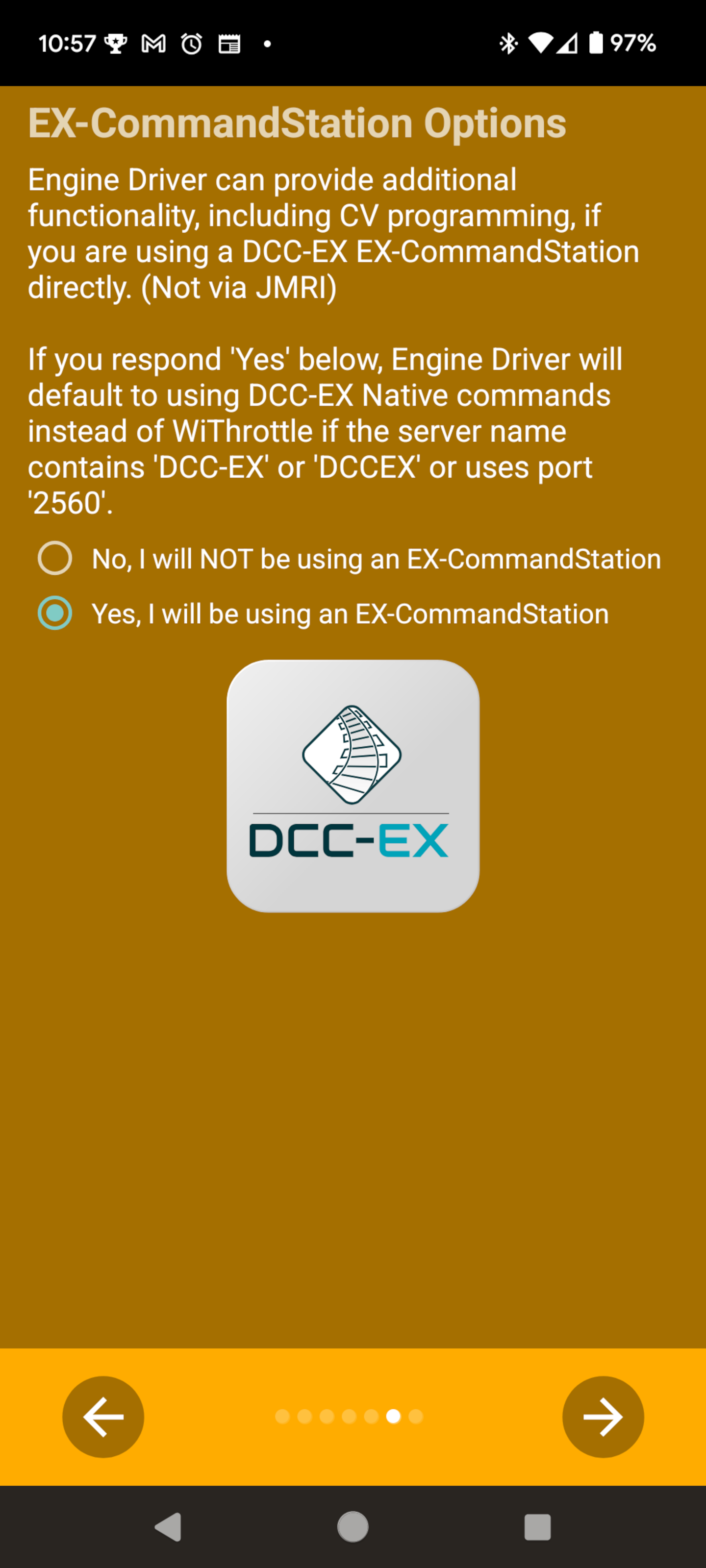
Engine Driver can also use the Native DCC-EX Protocol to connect to a DCC-EX EX-CommandStation, and gains additional capabilities when doing so.
If you expect to DCC-EX EX-CommandStation, you should indicate so on this screen.
The DCC-EX options are described in detail in the Features when using the Native Protocol when connected to a DCC-EX EX-CommandStation page.
Ready
You are now ready to use Engine Driver. Click the ‘Right Arrow’ button to close the Setup Wizard.