Configuring Engine Driver
Engine Driver is highly configurable.
Most of Engine Driver's configuration options are found in the Preferences Screen which is accessed via the overflow menu which is normally three dots (⁞) or three bars (≡).
While there are some preferences for configuring Functions in the Preferences Screen, most are found in three specific Function screens.
Similarly, configuring Engine Driver's In Phone Loco Sounds (IPLS) feature is found on its own In Phone Loco Sounds Screen.
Preferences
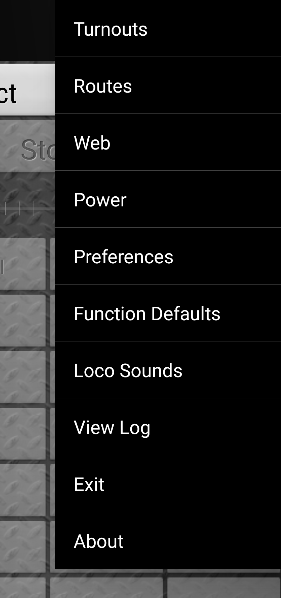
Some of the many Preferences include:
You can change the appearance and behaviour of the Throttle Screen
You can turn off the stop on release preference
You can set a Maximum value and Maximum change% for the throttle sliders
You can set the initial web page for the full-size web panel, or enable the smaller web view on the Throttle Screen
There are also settings to help maximise the use of your device’s smaller screen by hiding items not relevant to you
Look around in Preferences, there are a huge number of settings to personalise Engine Driver, including many more if you enable Show Advanced Preferences preference.
Note
See the Preferences page for a full list of the available preferences.
Configuring Functions
The Functions buttons are changed via the Function Defaults Screen, the Function Latching Settings Screen screen or the DCC-EX Function Settings Screen screen. These are accessed from the menu.
Some of the Function button preferences include:
You can set the default labels and function numbers to display.
If you have entered labels for a Server Roster entry in JMRI or DCC-EX EX-CommandStation, these labels will be used for that entry, and can be copied from the dialog (access the menu after selecting a loco).
You can remove buttons by blanking out the labels.
Note
See the Function Buttons page for more information.
Configuring In Phone Loco Sounds (IPLS)
The In Phone Loco Sounds (IPLS) feature are changed via the In Phone Loco Sounds Screen.
Note
See the In Phone Loco Sounds (IPLS) page for more information.