Prerequisites for Using Engine Driver
To Use Engine Driver You must…
Have a Android device/phone.
Engine Driver can only be installed on an Android device/phone (or an Android emulator on a PC.)ALSO
A compatible server (software or device) connected to your model train layout for Engine Driver to connect to. Either:
Android Device/Phone

Engine Driver will work on most Android devices (Phones and Tablets) made in the last 8-9 years. Currently it has a minSDKVersion 16, which equates to minimum Android OS version of 4.1 (JELLYBEAN) but Android versions greater than 5.0 are recommended. Info on minSDKVersion available in the Engine Driver manifest.
A number of permissions are required to be granted to Engine Driver for it to function at its best, but as of Version 2.40.200 it will generally work without any additional permissions.
ESU Mobile Control II/Pro

Engine Driver also fully supports the ESU MobileControl 2/Pro (MC2 / MCPro) Android throttle.
Note
See the ESU MobileControl 2/Pro page for more information.
WiThrottle and DCC-EX Native Servers
Engine Driver can connect to a number of different Command Stations/Servers. Information for some of them is provided below.
For JMRI
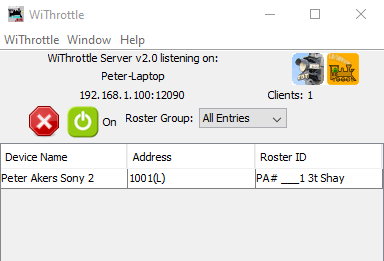
Verify your Android device can connect to your network via WiFi and obtain an IP address. Make sure you are running one of the latest versions of JMRI (5.0 or greater) on your PC or RPi, connected to your layout. Start up JMRI and verify you can use JMRI’s included ‘Throttle’ window to control a loco on your layout.
Start the WiThrottle function of JMRI, located in DecoderPro under .
It is also highly recommended that you start the JMRI Web Server function (). Both of these should be added to Preferences, Start Up as well ().
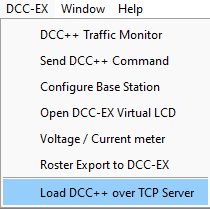
Note that if you are using an DCC-EX EX-CommandStation as your DCC Command Station, connected to JMRI, it is recommended to enable the “DCC++ over TCP Server” in Decoder-Pro (). This will give you access to the advanced features provided by the Native DCC-EX Protocol in addition to the WiThrottle Protocol.
For DCC-EX WiFi

DCC-EX EX-CommandStation includes a built-in WiThrottle Server. Build your DCC-EX Command Station, add WiFi, then connect EngineDriver following these steps.
Engine Driver can communicate with DCC-EX EX-CommandStations using either WiThrottle Protocol or the Native DCC-EX Protocol. By default Engine Driver will use the Native DCC-EX Protocol as long as the name of the server includes “DCC-EX” or “DCCEX” (upper or lower case) or the port is 2560.
For MRC WiFi
Connect the MRC WiFi module, and verify your device can connect to its network and obtain an IP address. Note for MRC users: David Fuller has provided some additional setup information [here].
For Digitrax LnWi
Connect the Digitrax LnWi, and verify your device can connect to its network and obtain an IP address.